General Setup
Enable the fields you want to collect in the Dynamic Dashboard. This configuration applies regardless of whether you use our UI or build your own.- Go to the Login/User Profile settings in the dashboard
- Scroll to “Additional User Information”
- Choose which fields to collect and whether each is optional or required
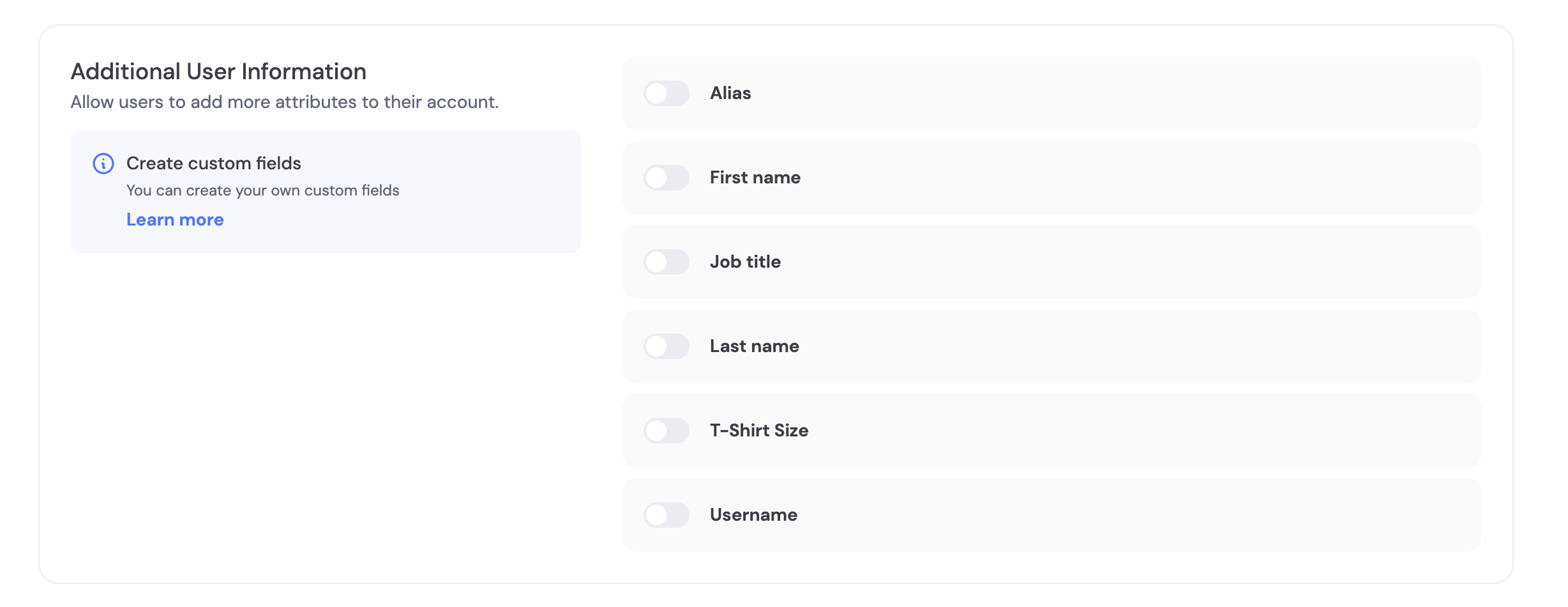
Pre-made fields
Pre-made fields
We have a few fields pre-made for you including Alias, First Name, Last Name, Job Title, T-Shirt Size, and Username.As an example, the Username field is a string that is unique per project with these validations:
- Letters A-Z, a-z, numbers 0-9, or symbols $ ! # % ?
- Length 5 to 20
- Cannot contain consecutive symbols
Using our UI
Once enabled in the dashboard, users are automatically prompted to enter required information during signup and can update it later in the profile views.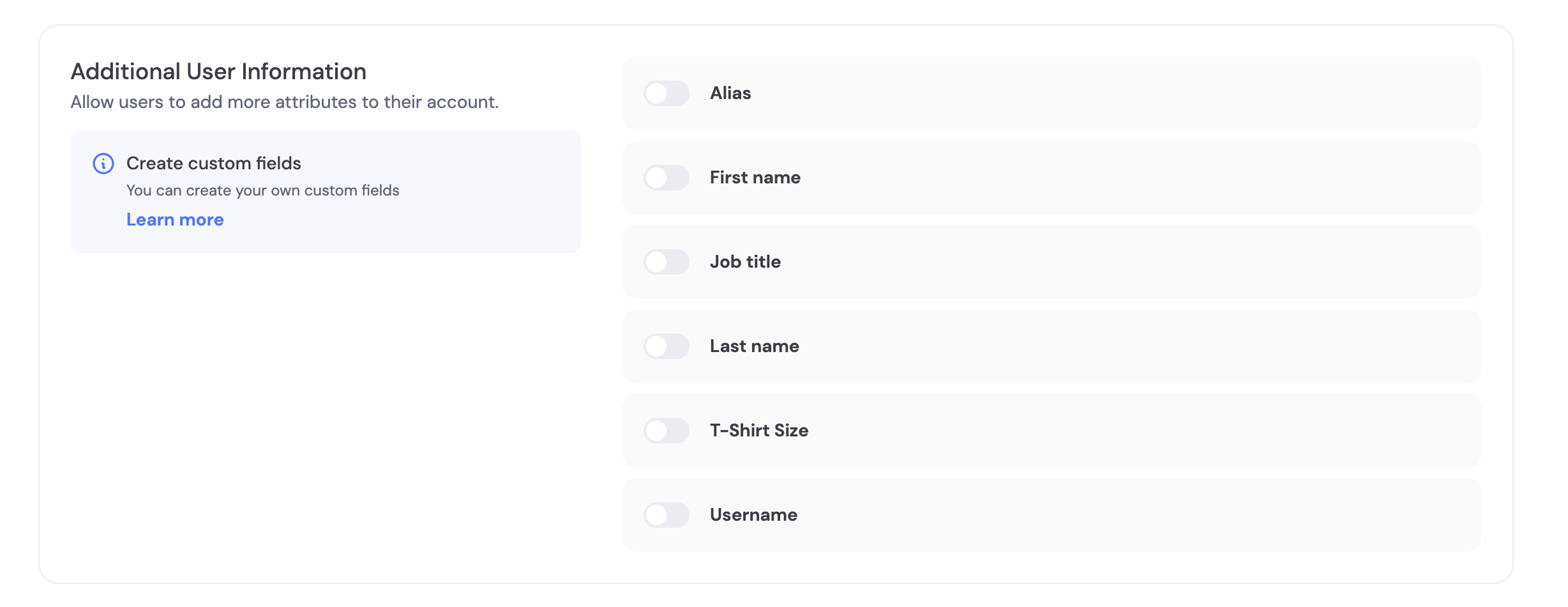
- Required fields cannot be skipped during onboarding.
- Optional fields can be skipped and completed later.
Using your UI
- React
- React Native
- Swift
- Flutter
Prompt users later to complete information using a prebuilt modal, or update fields programmatically.Programmatic update with your own form (email verification handled as needed):
React
React
Pre-signup (server-driven)
Create a user first and attach information, then let them sign up later to bind a verified credential.- Create user
- Update user when more data is available
Post-signup prompts
- Required fields are enforced during onboarding.
- To collect optional fields later, trigger an update flow using your UI (see Tabs above). In React,
updateUserWithModalprovides a built-in UI.
FAQ
- What happens to existing users if I change required fields?
- The next time a user authenticates, they’ll be asked to provide any newly-required fields so profiles stay up to date.